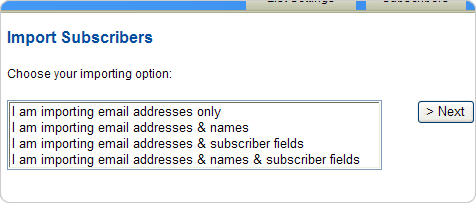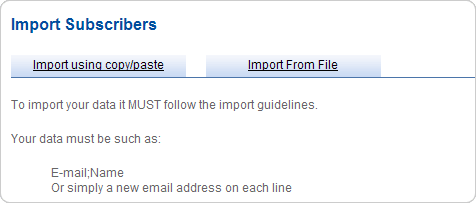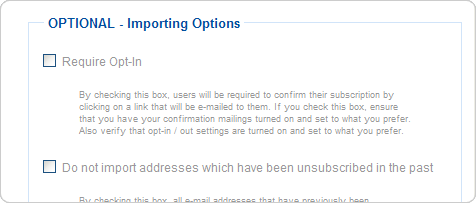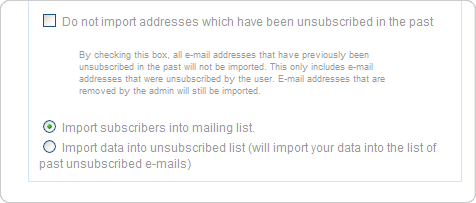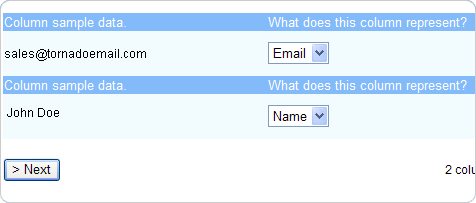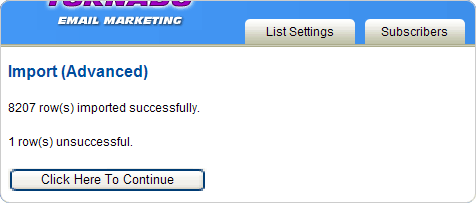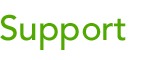 |
|||
| Browse our users guide for easy, fast, self-guided support for using the TornadoEmail newsletter system. |
|
|
Importing
If you are only importing email addresses you will be taken to a basic importing page. On this page you can cut and paste from a list of files or import a list from a file. Follow the formatting options on the screen. You can customize the format as you see fit.
If you are importing a list which has a varying format you can set the preferences in accord with what you have. You can choose whether to send confirmation mailing(Opt-In) to subscribers that you are importing into your list or to not to import data from subscribers who have unsubscribed in the past. You can also choose whether you want the data that you are importing to go to your subscribed list or your unsubscribed list. For all other selections you will be taken to an advanced importing page. You can choose whether to send confirmation mailings (Opt-In) to subscribers that you are importing into your list or to not to import data from subscribers who have unsubscribed in the past. You can also choose whether you want the data that you are importing to go to your subscribed list or your unsubscribed list.
In Advanced Importing mode, as in basic, check “Require-Opt In” if you want your users to be required to confirm their subscription by clicking on a link to be emailed to them. If you check this box, ensure that you have your confirmation mailings turned on and set to your preferences. Also verify your opt-in / out settings are set likewise. By checking “Do not import addresses which have been unsubscribed in the past” all email addresses previously unsubscribed in the past will not be imported. This only includes email addresses that were unsubscribed by the user. Email addresses that were unsubscribed by the admin are still imported.
Browse to find import list. Importing from a .CSV file is a simple matter of aligning the first row and columns of your file with your subscriber fields using a simple drop down method. You do not have to specify an identifier line Data can take all forms. There is no specific requirement. For example all of the following would work: something;field something;another You do not have to enter the deliminator or the enclosure character. It auto-detects both. If one row is invalid the process will not stop entirely. You can choose whether to send confirmation mailings (Opt-In) to subscribers that you are importing into your list or to not to import data from subscribers who have unsubscribed in the past. You can also choose whether you want the data that you are importing to go to your subscribed list or your unsubscribed list.
Note: if you are importing a database with a number of subscriber fields such as Company Name, City, State, Phone, etc. You will need to create these subscriber fields first. Here's a knowledge base article which explains these steps.
|