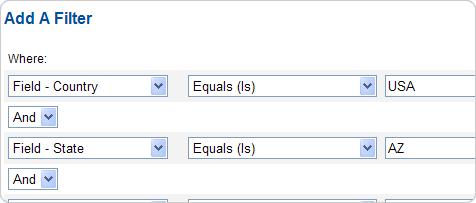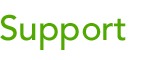 |
|||
| Browse our users guide for easy, fast, self-guided support for using the TornadoEmail newsletter system. |
|
|
Sending Filters Also, you can create sending filters based on name, email, subscription date, and any optional fields you may have. For instance, you can create a sending filter that only includes subscribers who have signed up after a particular date or a filter that includes everyone with bob in their name or .com in their e-mail address.
To begin adding sending filters select “Sending Filters.” To add a new filter, click on the “Add a new custom filter” link at the bottom of the page. Set parameters for the sending filter based on name, email, and signup date. You have the option to make it a universal template (user admin only or all users) - used by all current and future lists. Click “Submit” to add your filter to the list. Once you have created sending filters you can click on “View matching email addresses” below one of your filter for a list of email addresses matching the parameters specified by that filter. Easily delete any filter by clicking the red circle with the “x.” When you click on “Create New Message” there is a “Sending Filters” drop down menu so that you can begin applying that filter to the message.
|