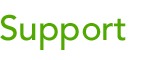 |
|||
| Here's where you can find tips and tricks not discussed in the users guide. We answer your questions and post quick tips here for everyone. |
|
|
Creating HTML Email Newsletter Templates. A guide for TornadoEmail customers explaining how to make an email newsletter template and install. Making your own email templates is relatively simple if you have a working knowledge of HTML. Email templates are quite simply HTML pages that the system sends in email format. Building templates for email is slightly different than building a typical web site. This article will help to explain the basics so you can start building your own. Begin by creating your email template as you would a web site. Either building the page in Photoshop or in an HTML program like Dreamweaver. Suggestions:
If you are designing your message in Photoshop, the steps required to build the page in HTML are the same as building a web site. You can use tables (CSS layouts and font rendering do not work as well). Once you have your HTML completely built, you need to upload your graphics to your web server (or use the upload tool built into the message compose window). Then in your HTML you need to reference the full path to your images. For example, if the image were on the tornadoemail.com site, I would reference as follows: <img src="http://www.tornadoemail.com/images/headline-support.gif"> The concept is that when you are sending your messages you are only sending the HTML portion of the message, and when people open your message in their email program it loads the pictures directly from your server. The last step is simply installing the template into the TornadoEmail system. To do this, follow these instructions and feel free to contact us with any questions or ask us about building a template for you. Note: You can't use the "+" symbol in image file names, as it does not work with Gmail.
|
